You can install your new theme in the following ways:
- From the admin dashboard, using the WordPress theme installer (easiest method).
- or manually via FTP
Please make sure that you start from a fresh WordPress installation, without any content or plugin(s). Once the theme is installed, you can import your content from other sources.
IMPORTANT NOTE BEFORE INSTALLING THE THEME:
This theme provides a child theme, making it easier to update your site with new theme versions without losing any customizations or settings. The following instructions will teach you how to correctly install and activate the theme using the child theme, which will make your life much easier down the line.
IMPORTANT: At the end of the setup you will prompted at the installation of demo contents. The demo content installer may delete every content of your website. Never run on websites with pre-existing contents!
Automatic theme installation from the WordPress Admin
- Login to your WordPress admin panel this will usually be your wordpress site/domain name followed by /wp-admin
- Go to Appearance > Themes
- Click Install Themes and then Upload
- Click on the “Browse” button and select the zipped folder of the theme from your computer.
- Upload the theme called lifecoach.zip but DO NOT ACTIVATE IT
- Once done click on “Return to themes”
- Also upload the theme lifecoach-child.zip, and ACTIVATE lifecoach-child.zip
- Make sure you upload the theme zip file and not the product zip file.
- An alert at the top of the page will ask you to install the plugins required to use all the functions of the theme. Select them all and select “install”.
- Wait until the process has finished.
- Some plugins are not strictly required, as the QT LoveIt and QT Ajax Page Loader, you’ll need to select them and choose “activate” after the installation of step 10.
Troubleshooting:
Error: The theme is missing the style.css stylesheet
If you see this error, it means that you are trying to upload the entire product package instead of the correct theme zip file. Please unzip the product folder in your computer and upload only the theme zip file and the child theme’s zip file.
NOTE: If you are installing the theme with the automatic installer and you get an error message “Are You Sure You Want To Do This?” this means that your server configuration doesn’t allow the upload of the file due to its size. We can work around this by uploading the theme via FTP.
In alternative, try the following solution:
MEMORY LIMIT FIX:
If you get problems related to memory whilst importing the demo content, edit your wp-config.php in the root of your WordPress website, by adding these lines of code:
define( 'WP_MAX_MEMORY_LIMIT', '256M' );
If you still have trouble, please refer to the official guide here: http://codex.wordpress.org/Common_WordPress_Errors#Maximum_execution_time_exceeded
Manual theme installation (FTP installation)
- Download the zipped theme folder and extract it on your local PC.
- Make sure you unzip the correct theme folders (lifecoach.zip and lifecoach-child.zip), the one that contains the style.css and index.php files. Make sure that you are not uploading the “product” folder. If the folder that you are going to upload contains some zipped files, it is not the correct one.
- Connect to your hosting provider using an FTP client (e.g. Filezilla is one of the best free FTP clients, you can get it here)
- Navigate to your WordPress installation folder (usually is not the root folder but it should be public_html, www or something else, depending on your hosting provider settings).To be sure that you are in the WordPress folder, you should see the following three folders inside:
– wp-content
– wp-admin
– wp-includes - Navigate to wp-content/themes
- Upload the two theme folders you already unzipped (see step 2. above): lifecoach and lifecoach-child to the wp-content/themes folder.
- On your browser navigate to the admin dashboard of your wordpress site (usually yoursite.com/wp-admin)
- Go to Appearance-> themes and activate: LifeCoach Child
Installing the required plugins:
- An alert at the top of the page will ask you to install the plugins required to use all the functions of the theme. Select them all and select “install”.
- Wait until the process has finished.
Please follow the next manual chapter to install the demo contents.